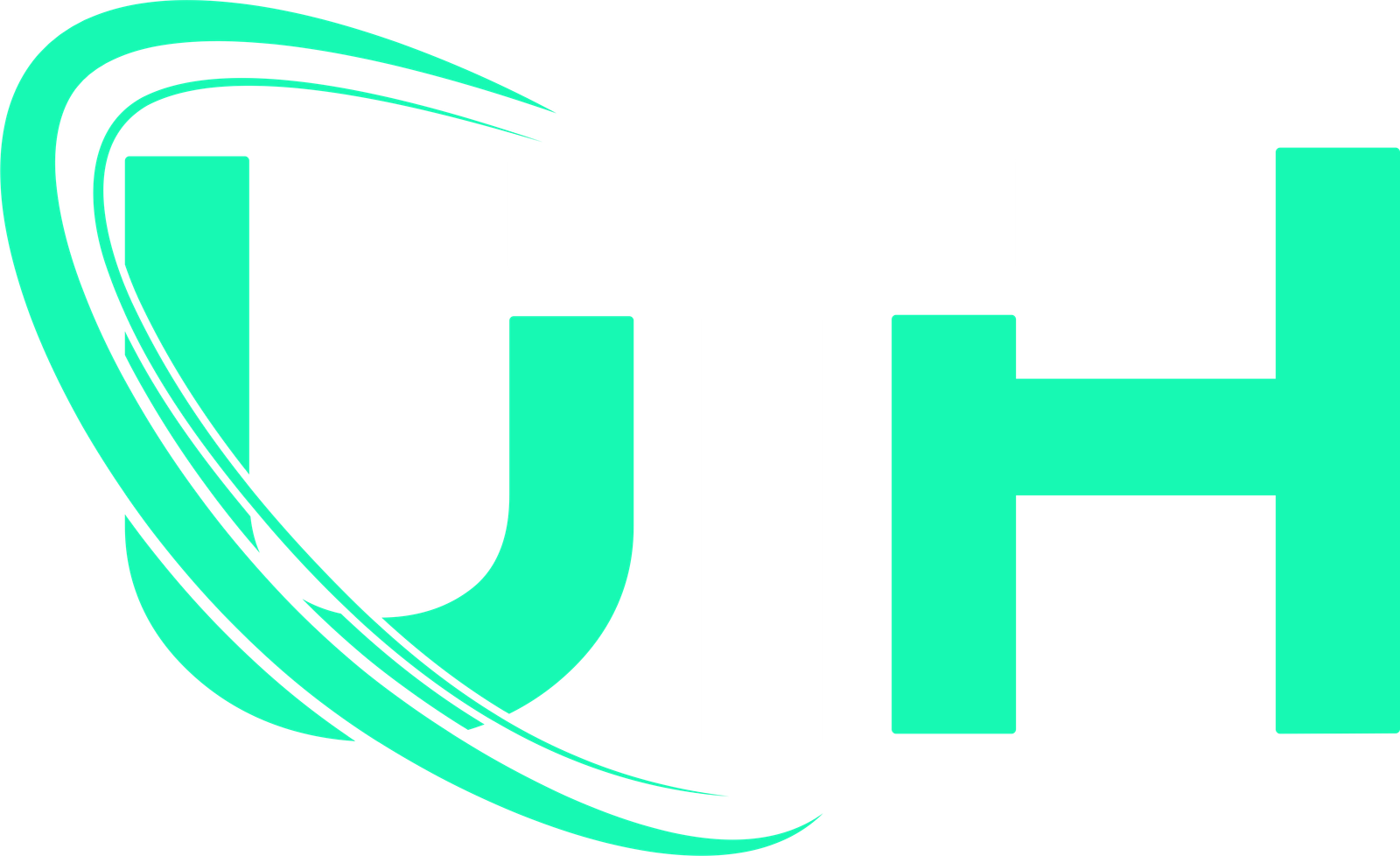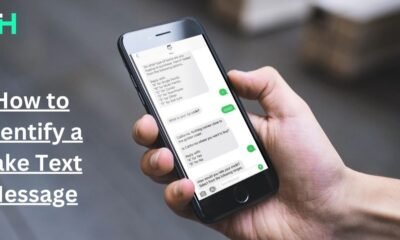Smishing attack
Creating Fake Text Message iPhone: A Guide for Awareness

If you’re looking to create fake text messages that mock the iPhone interface, here’s a step-by-step guide. These fake messages are often used for fun, storytelling, or mockups, but they should be used responsibly.
Step 1: Understand the Purpose
Before you begin, consider why you want to create fake text messages. Some common purposes include:
- Entertainment: For pranks or funny social media posts.
- Creative Writing: To illustrate fictional conversations in blogs, books, or scripts.
- Demonstrations: For app previews or marketing materials.
Step 2: Choose a Tool
There are apps and online platforms designed specifically to mimic iPhone text message interfaces. Here are some popular choices:
Apps:
- Fake All: Call, Chat, Message:
- Available for iOS.
- Allows you to fake calls, SMS, and chat interfaces.
- Includes iPhone-style visuals for a realistic appearance.
- TextingStory:
- Allows you to create fake text conversations.
- Adds animations for dynamic storytelling.
- Perfect for sharing videos of your conversations.
- iFakeTextMessage (App):
- Easy to use for creating fake iPhone text threads.
- Includes options for customizing the sender, message, and timestamps.
Online Tools:
- iFake Text Message:
- Website: iFakeTextMessage
- Provides an editable interface that looks like an iPhone’s messaging app.
- Free to use, no downloads required.
- Simitator:
- Website: Simitator
- Allows customization of text bubbles, timestamps, and even the battery level.
Step 3: Set Up Your Fake Message
The steps are similar across most tools. Here’s how to create your fake text:
1. Open the App or Website
- Download and install the app or open the online tool in your browser.
- Ensure you have access to customization features.
2. Customize the Conversation
- Sender & Receiver: Input the contact name and set whether the message is incoming or outgoing.
- Text Content: Write the messages you want to display in the chat bubbles.
- Timestamps: Adjust the time for each message to make it look realistic.
3. Edit Visual Elements
- Colors: Match iMessage’s green (SMS) or blue (iMessage) bubbles.
- Status Bar: Add details like signal strength, Wi-Fi, battery percentage, and time to make it authentic.
4. Preview the Message
- Review the layout to ensure it mimics the iPhone interface perfectly.
- Make adjustments if necessary.
5. Export or Save
- Save the fake text conversation as an image or video (depending on the tool).
- Share it on social media or use it for your intended purpose.
Step 4: Ethical Guidelines
Creating fake messages can be fun, but it’s important to use these tools responsibly:
- Avoid Deception: Don’t use fake messages to deceive others or create false evidence.
- Respect Privacy: Never impersonate real people in a harmful way.
- Legal Implications: Be aware of local laws, as using fake messages maliciously could lead to legal consequences.
Example Scenario: Using iFake Text Message
- Visit the website iFakeTextMessage.
- Enter:
- Contact name (e.g., “John Doe”).
- Messages for both incoming and outgoing bubbles.
- Timestamps (e.g., “10:32 AM”).
- Customize:
- Add an iPhone status bar with 80% battery and full Wi-Fi.
- Preview the result and save the image.
Frequently Asked Questions
Can I use these tools to prank friends?
Yes, but ensure it’s in good fun and doesn’t harm or embarrass anyone.
Are these tools free?
Most tools offer free versions, but some apps may charge for advanced features like removing watermarks or exporting videos.
Can fake text messages be used in court?
No. Using fake messages as evidence is illegal and can result in serious consequences.
-
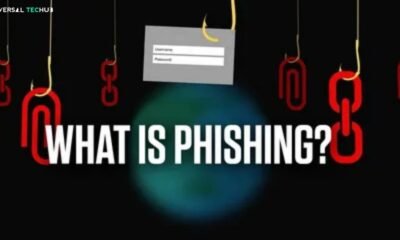
 Phishing attack8 months ago
Phishing attack8 months agoWhat is Spear Phishing and How You Can Identify This Scam?
-

 Social engineering attack10 months ago
Social engineering attack10 months agoBaiting Attacks Explained: A Closer Look at Cyber Threat Tactics
-

 Social engineering attack8 months ago
Social engineering attack8 months agoWhat are Social Engineering Attacks – A Complete Guide to Cyberattacks Prevention
-

 Social engineering attack9 months ago
Social engineering attack9 months agoSpear Phishing Attack: A Targeted Cyber Threat
-

 Social engineering attack10 months ago
Social engineering attack10 months agoWhat is spear phishing attack? A detailed guide
-

 Social engineering attack10 months ago
Social engineering attack10 months agoWhat is spear phishing in cyber security?
-

 Phishing attack4 months ago
Phishing attack4 months agoWhy is Phishing Still a Major Cyber Threat? Everything You Need to Know
-

 Phishing attack8 months ago
Phishing attack8 months agoWhat Are Phishing Emails? A guide for you